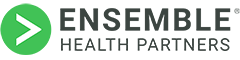10 Tips for Managing your Hospital Billing Watch List
Through working with Epic clients for the last 16 years on implementations, system assessments, and Epic optimization projects, rarely have I come across a client that had a good handle on the Watch List section of their Hospital Billing Overview dashboard. This is problematic because there is a high likelihood that the accounts being reported on the dashboard are neglected – this likely is the mysterious Epic “black hole!” Hold onto your rocket boosters, space cadets, I state “likely” because we have come across several clients that have put build in their system with the sole purpose of stopping the accounts from showing up on the Watch List. So, now those accounts truly are in a black hole. When used as intended and fine-tuned to eliminate false positives, the Watch List can be a valuable tool for revenue cycle managers. Is your hospital billing Watch List being neglected? Here are some tips for how to make good use of your Watch List:
- Shortly after your initial Epic go-live, you should spend time reviewing your Watch List. Make sure accounts are routing to workqueues appropriately and add filter rules to prevent false positives from showing up. For example, the “Outstanding Ins Not on WQ” check will identify accounts that are not on a workqueue 30 days after a claim was sent. If you have certain accounts with an intentionally longer follow-up period (let’s say you follow-up on small insurance balances after 45 days), then you will need to add a filter rule to prevent these from unnecessarily showing up on the Watch List. We have also found that several clients have had timing issues causing the numbers on their Watch List to be inflated. However, pay special attention to make sure you aren’t OVER filtering. We have seen clients set up their filter rules incorrectly and inadvertently exclude everything. Sure, the Watch List numbers looked great, but it was masking significant workqueue problems.
- Review your “holding workqueues” to make sure you are not hiding any problems. As previously mentioned, if holding queues exist solely to stop accounts from showing up on the Watch List and those accounts will never be worked by an associate or a vendor, you should consider eliminating the holding queue. One of our clients had hundreds of accounts in a holding queue that no one was working.
- Add custom Watch List Alerts to supplement the standard Watch List Checks. For example, you can build a custom Watch List Alert to identify credit balance accounts not on a workqueue. However, when building custom alerts, make sure they are actionable by the group using the Watch List. We have seen many clients have custom alerts to identify accounts nearing timely filing or DNBs over a certain dollar threshold, but they never establish a process to address the accounts that show up. Items like these are better addressed via workqueue monitoring and workqueue prioritization.
- Assign ownership to each metric on the watch list and review trending on a weekly basis. If the volume is high, move to daily review. This assignment should be documented outside of the system (until we all vote at UGM/XGM for Epic to add Watch List owners!). We typically see our clients task the billing team with maintaining this ownership document.
- Use the Watch List to help identify broken or potentially even missing workqueues. The Watch List should alert you to issues that are not getting addressed either operationally or technically, but users should be working from workqueues. For example, you can build workqueues to catch accounts that would fall into the “Accounts Should Be Discharged” or “Accounts Should Be Billed” sections so your users can proactively identify and correct issues before they become a problem.
- We have found a need to evaluate the Watch List after upgrades. Sometimes automatic changes can cause accounts to disqualify for workqueues and show up on the Watch List. As Epic has increased the frequency of upgrades, it is important for both operations and IT teams to be mindful of this.
- Make sure you are using a Radar dashboard that includes all sections needed to monitor your AR and identify potential black holes. We often find that clients over-customize their dashboards and do not add the most up-to-date sections. We recommend using the standard Epic-released dashboards as much as possible. Epic has committed to maintaining these dashboards and adding new sections with every release.
- Use the HB workqueue Monitoring Dashboard to identify workqueues that are not being worked regularly and then use the HB work queue Monitoring Reporting Workbench report to get additional information about neglected workqueues. This report can be exported to Excel to be further analyzed.
- Establish a governance process with your Epic IT team and Revenue Cycle Operations for system changes impacting your Watch List and workqueue structure. Our clients have had a lot of success having operations and IT partner to create SBARD (Situation, Background, Assessment, Recommendation, Decision) documents to frame up the business requirements and rationale behind the build request. Requiring signoff from key stakeholders and an oversight committee helps to ensure the requested change is truly necessary.
- Your Epic IT team and Revenue Cycle Operations should be co-accountable for keeping the Watch List clean. If operations submits a request to exclude certain accounts from specific workqueues, they should also indicate which workqueue the accounts should be routed to instead. Likewise, if IT makes changes to exclude accounts from workqueues, they should make sure those accounts are being accounted for somewhere else.
Is your HB Watch List being neglected? Does your Epic revenue cycle need to be optimized to achieve best-in-class financial performance? We can help!
Email us at: [email protected]
ensembleoperatorinsights_avoiding-the-epic-hospital-billing-black-hole_c_090220.pdf